One of the best feature that I like about Google Calender is ability to create SMS alerts for events. So even if I am on the move, I get alerts from my calender right in my mobile through a text message.
In fact I have created a calender for "Birthdays & Anniversaries" and have setup alerts from my mobile. Now, I never miss a birthday or anniversary and I have lot of happy friends and relatives who love me for that.
Setting up is quite easy and secure (so that you do not get alerts of other person's calendar). To register your mobile phone with your calendar, you need to obtain a verification code from Google by following these steps:
1. On your calendar page click on "settings" at the top page.
2. Now you have several tabs, just select the "Notifications" tab.
3. In the "Phone number" field enter your phone number. Remember to enter it correctly.
4. Select your carrier (mobile service provider) from the drop-down menu.
5. Click on the "Send Verification Code" button and wait for a text message to be sent to your phone.
6. Once you receive this message, enter the code you received in your text message into the "Verification code" box and click on the "Finish setup" button.
Cool! Now you are ready for SMS alerts to your mobile from your Google Apps Calender. On any of your calender entry if you select "Reminder" option and in the drop down there you see SMS / Mobile option. Just select and you are ready to get a reminder.
skip to main |
skip to sidebar
This blog is merged with website Tec(hnology) Nerd www.tecnerd.com To see latest posts click this link - www.tecnerd.com New Feed address - http://feeds2.feedburner.com/tecnerd
Are you happy with Google Apps?
Categories
- Android (1)
- Bluehouse (1)
- Books on Google Apps (5)
- CalDAV (1)
- Calendar (4)
- Case Study (8)
- Docs (10)
- Email (9)
- Event (1)
- Examples of Google Sites (4)
- Gadgets (2)
- Gmail (11)
- Gmail Add on (1)
- Google (2)
- Google Presentation (1)
- Google Analytics (1)
- Google Apps (50)
- Google Apps Applications (1)
- Google Apps for Education (1)
- Google Apps hacks (1)
- Google Apps Premier Edition (1)
- Google Apps Security (1)
- Google Apps Success Case Study (5)
- Google Apps Tips (3)
- Google Apps: Blackberry (3)
- Google Apps: Deployment (8)
- Google Apps: Help (2)
- Google Apps: Integrated Applications (2)
- Google Apps: iPhone (1)
- Google Apps: Mobile (1)
- Google Apps: Security (1)
- Google Apreadsheet (1)
- Google Calendar (2)
- Google Chrome (2)
- Google Docs (11)
- Google for Mobile (1)
- Google Gadgets (1)
- Google Gears (1)
- Google GrandCentral (1)
- Google Labs (2)
- Google Mail (1)
- Google Maps for Mobile (1)
- Google Mobile Search (1)
- Google Search (1)
- Google Sites (8)
- Google Spreadsheet (3)
- Google Start Page (1)
- Google Talk (3)
- Google v/s Microsoft (3)
- Google Video (1)
- HCM (1)
- IBM (1)
- iPhone (1)
- iPod (1)
- Mac (1)
- OpenID (1)
- Plugin (1)
- Project 10 to the 100th (1)
- Project 10100 (1)
- SaaS (1)
- Safari (1)
- Salesforce for Google Apps (1)
- Search Engine (1)
- Service Level Agreement (1)
- Single Sign-on (1)
- Sites (6)
- SuccessFactors (1)
- Talk (3)
- Templates (1)
- Training (1)
- Unified Communications for Google Apps (1)
- Using Google Apps (1)
- Webinar (1)
- Wordpress (1)
- Youtube Mobile Search (1)
The official Google Apps feed
Leave a message
"Google Apps Today" - a place to find tips, tricks & hacks to use & benefit from Google Apps. No time to read lengthy User Manuals or catch new developments? Here is wisdom from someone who is setting up Google Apps for others - "Google Apps Guru"! Our Guru (a power poster in Google Forum) writes on Google Apps, Google Sites, Google Docs, Gmail, Google Start Page, Google Calendar & related Google services like Google Analytics, Adsense, Adwords are covered as well...
Google Apps Links
Followers
Popular keywords
Google Apps
Setup Google Apps
Google Docs
Google Sites
Google Start Page
Google Page Creator
Gmail
Google Calendar
Google Video
Google Talk
Using Google Apps
Google Apps Hacks
Tips for using Google Apps
Migrating to Google Apps
Google Mini
Google Adsense
Google Adwords



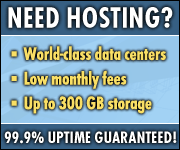





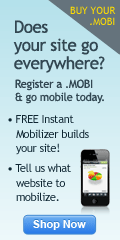
No comments:
Post a Comment