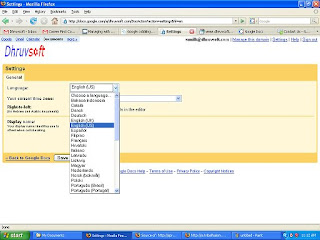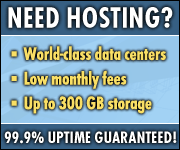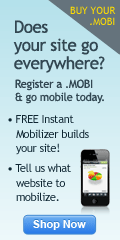Monday, March 31, 2008
Using Panorama Pivot Table for Google spreadsheets
You can use this report to analyze the data, make comparisons, detect patterns and relationships, and discover trends. In just a few steps any users can find answers such as the best selling region, and best selling product or analyze results of an academic research. Interact with the data and look at it in various ways in a simple drag and drop environment.
Check an online tutorial on how to use Panorama Pivot in your Google Apps Spreadsheet
http://www.panorama.com/google/pivot-table/tutorial/
Let us know how useful this feature is for you? Leave your comments
Newest Gmail features now available for Google Apps users
The latest features are first launched in Gmail followed by in Google Apps mail. Some of latest Gmail features available now to the Google Apps users. Now you can:
(1) Chat in a group from within mail in Google Apps: To start a group chat, click "Group chat" from the "Options" menu when chatting. Enter the names of the people you want to add, and, bingo, you're in your very own chat room. All the familiar features such as chat archiving and taking the chat off the record still work as well.
(2) Improvements in contact Manager: I am not yet happy with the improvements - we need more in this contact manager.
(3) colored message labels: Really a cute feature and more user friendly, try using it more and your will love it.
(4) Keyboard shortcuts improved: Click on this link for latest shortcuts:
http://google.com/support/a/users/bin/answer.py?answer=6594
(5) Book mark email: All emails now have dedicated URLs, so just by adding a browser bookmark while viewing a message, you can return to it whenever you want, just like a regular web page--although you will still have to log in to Gmail if you've signed out.
Thursday, March 20, 2008
New Features in Google Spreadsheets: Notifications & Gadgets
To set notification just click on a new link enables by Google at the top bar called Set Notification Rules
Gadgets:
Now the power feature (of Google Apps spreadsheet) for doing stuff like - map your spreadsheet data? Pivot around it? Plot it on a fancy chart? Now you can create any visualization you want by choosing from Googles library of gadgets. At present some 20 Gadgets are available and Google has give API for developers to create more Gadgets - so in no time you will see loads og Gadgets there (like the ones available for Start Page).
Now how to insert a Gadget:
- Select Insert > Gadget. The Add a Gadget window appears, where you can select gadgets from a number of categories, including charts, tables, and maps.
- Click Add to your spreadsheet to insert a gadget. When you click a gadget in your spreadsheet, a gray border appears around the gadget, along with a Gadget drop-down menu. Click Gadget to open the menu and select Edit, Delete, Publish, or Add to iGoogle.
Wednesday, March 19, 2008
Case Study - A mid size implementation of Google Apps
Was going though a case study published in Computerworld (http://computerworld.co.nz) detailing the experience of a company De Bertoli Wines of using Google Apps in a corporate setup. Here is my take away:
- Company: De Bertoli Wines
- Location: Australia
- Size: 570 employees
- Pilot Started: in mid of year 2007 with 10 users
- Ramp up: in September 2007 when entire quality department started using apps to collaborate internally and with staff at offshore packaging plants
- Present Status: Trial expanded to 130 core users
Positive
- Pleased with Google Apps’s collaboration features and version control
- Impressed with its integrated calendaring capabilities
- Insufficient back-up on-site (off-site being Google's server)
- Low level of support for Standard Edition (of course you need to pay to get support - may be they should have tried with some of the Google Partners)
Conclusion
Some great collaboration features here. However they need to understand enterprise market and start working towards that. Onsite backup is something where I think Google can start another offering or tie-up with someone?
FAQs when evaluating Google Apps for your enterprise - Part 2
What about managed public folders that have an email address? We have a number of folders with email addresses like "info@" and "support@" that only specified staff can access. We also like to set up rules on those public folders so some emails are forwarded to staff.
There are email lists where in mail are forwarded to one or many users. No such option as Public folders.
For public folders there can be a workaround. Create separate ids for each public folders. Also create an email list adding users who have to access this public folder (again for each public folder). Then create a filter in email id and assign a tag (name of that public folder) and forward the mail to mailing list. This way mail will be delivered to all users with the tag of public folder. Alternatively the content of mail can be shared though Google docs.
Resource scheduling for rooms and equipment. How to do that?
Resource feature is available in Premier version.
However in Standard version you have a workaround to achieve same (Google may not like it). Each resource is created as a secondary calendar and scheduled in auto accept mode.
What about delegated access. Can I "send as" as a specified email address (like "info@...")? Can I delegate control of my inbox to a secretary?
You can add multiple accounts in your id and use "send as". I am not sure of delegate feature available as yet - however it will not be a long time when this is implemented.
Can I get access easily to a ex-employee's inbox?
Passwords are set and reset by admin user and hence ex employee mail box can be accessed.
What about email restore? If somebody accidentally deletes old emails can I restore them? Can I restore an old employee's inbox from a year ago?
Google keeps the trash for three months only. So for standard version users that is the time available to recover (if you have not emptied your trash)
Postini - Policy Management and Recovery is an additional service with Google Apps Premier Edition (GAPE) which will help you in doing exactly same.
Saturday, March 15, 2008
Calendar may be available offline very soon?
Already launched the synchronization facility with MS Outlook recently - the off line feature may completely eliminate the need of an Outlook Calendar. Lets wait for this feature to be released and see what is in store there.
FAQs when evaluating Google Apps for your enterprise
1) EMAIL: Is there an email client or is it web mail only? If there is no client (or we can't use one) then how I will read / respond to email without being connected.
Google's email has POP and IMAP access and you can use it with following mail clients:
Mail Clients for POP
* Outlook Express
* Outlook 2002 / Outlook 2003
* Entourage
* Entourage
* Eudora
* Eudora for Macs
* Netscape Mail
* Apple Mail
* Mozilla
* Thunderbird
(http://www.google.com/support/a/careerfc.com/bin/answer.py?answer=12103&topic=10233)
Same way you can set IMAP mail clients for most used clients
2) CALENDAR: Can I view my co-workers' availability when scheduling a meeting (like using scheduling assistant)?
You can view coworker's calendar if they share it with you. They have option to share with other persons.
3) EMAIL: Are there rules and out of office assistant type features with Gmail?
You can set Vacation responder (sends an automated reply to incoming messages. If a contact sends you several messages, this automated reply is sent at most once every 4 days).
4) GOOGLE APPS DEPLOYMENT: How does using Gmail this affect permissions and setting up of new accounts? Do we lose integration with ActiveDirectory?
Google provides APIs (for Premier Edition) which can help you in doing this:
http://code.google.com/apis/apps/
5) DOCS / SITES: There are a lot of powerful collaboration tools available within Exchange that many companies don't take advantage of like Public folders, sharepoint integration etc. Similar features in Google Apps?
You can use following services of Google Apps for collaboration:
* Docs (Users can upload, create, edit and share documents online, They can share with one or more users.)
* Sites (Interactive and collaborative sites which can be used within your company or shared outside. User can create, edit and share with others and can even give others permissions to edit)
6) GOOGLE APPS DEPLOYMENT: How to factor in the support cost of getting everyone ramped up on a new mail system.
Enterprise need to do a thorough cost benefit analysis before plunging on something which affects almost every one in enterprise. Extensive planning, risk mitigation (may be for some time run on both Google and Your Mail server) and thorough execution are required. May be one can start with a pilot on a subset of users and if satisfied can go with complete migration.
7) CALENDAR: How will we do meeting room scheduling?
Each resource like Meeting Room, Projector etc is created as a secondary calendar with auto accept. While scheduling the resource calendar can be checked for availability and if available they are invited.
Friday, March 14, 2008
Add Extra security Layer: Getting over with security concerns
http://www.arcot.com/press/2008/03132008_a-ok_google.html
Arcot A-OK is immediately available to Google Apps™ Premier Edition (GAPE) customers for a nominal cost of one dollar per user per month. The price includes 24 x 7 email and telephone support. Customers can order Arcot A-OK On-Demand authentication service at:
www.arcot.com/google
Looks like they are trying hard to get over security concerns.
Wednesday, March 12, 2008
Can I show a public holidays calendar on top of my own Calendar?
Click on Settings (at the top right side of your calendar page) --> and select Calendar Tab. Here you will see of all your personal and selected public calendars.
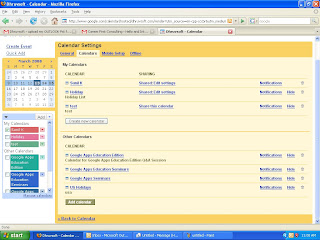
In Other Calendars section click on Add Calendar button. Now you will see all the public calendars. Here you can search for the desired calendar and from the search results select the Calendar you need and Add Calendar
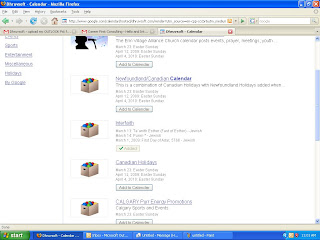
Once added you can view two Calendars simultaneously by selecting the desired calendars from left side navigation bar:
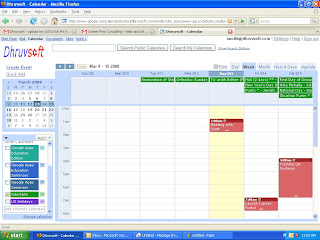
In the above image the public calendar is shown in Green and personal calendar in red color.
Monday, March 10, 2008
New Feature in Google Docs: Forms to fill spread sheets
Here is how you can do this:
- On Your spreadsheet click on share tab
- Now you see a new option in Invite people
- Start editing your form (the UI is very intuitive)
- It is simple and with all the features of a simple form
So now if you need to take feedback from multiple people and collate it in a spreadsheet - this is the best way to do. If you are looking for a small survey / feedback in your organization - well this is the way to go. I have even created a form and inserted into my web page for client inquiries.
Now, I am looking for all of you to suggest new ways to use forms. In my next post about forms I will share your contribution with all.
Google Docs now in 40 languages
And changing your language is as easy as few click. Just click on settings link at top right of your Google Docs view, and you have following page open. Just select the right options and here you go. bingo!
Saturday, March 8, 2008
Google Apps V/s Microsoft Office Live - a quick comparison
Links
Office Live: http://smallbusiness.officelive.com/
Googles Apps: http://www.google.com/a
we have done a quick comparison of free editions for small business
| | Office Live | Google Apps |
| Link | http://smallbusiness.officelive.com/ | http://www.google.com/a |
| Edition | Free (Small Business) | Free (Standard) |
| Services offered | ||
| Mail | Yes | Yes (Gmail) |
| Chat | No (?) | Yes (Talk) |
| Calendar | Yes | Yes |
| Documents | Yes (Document Manager) | Yes (Docs) |
| Web Site | Yes | Yes |
| Collaborative Workspace | Yes (Workspaces) | Yes (Sites) |
| Contacts Manager | Yes | No |
| Project Manager | Yes | No |
| Domain | Free for first year and after that US$ 14.95 (high in longer term) every year | Can purchase domain from partner for US$ 10 |
| No of free emails | Maximum 100 | Maximum 1000 |
| Mailbox | ?? | 6GB |
| Documents | Can store and access online but editing required MS Office (Not an online application just a storage and viewer) so effectively is is not free | Create, Edit, Access and store online (all) |
| Collaborative Workspace | More stress on editing & sharing documents in collaboration online | More stress on wikis (Document sharing, collaborative editing is available in Google Docs) |
Microsoft is facing the heat and is forced to launch this. Well I hope Google will keep up with the competition.
Now you can do Google Calendar Sync with your Outlook
- the direction of information flow
- frequency of synchronization
To start using this you will have to download a small utility from Google site:
http://dl.google.com/googlecalendarsync/GoogleCalendarSync_Installer.exe
Once downloaded click on the exe file and agree to (whatever - no one reads that) terms. Complete the installation. On completion you will have a window open which will ask you for:
- Your Google Apps Mail id
- Password
- Sync Option
- Time (Sync every ___ Mins) / Minimum 10 mis is required
http://www.google.com/support/calendar/bin/answer.py?answer=89955
Thursday, March 6, 2008
Common Questions: Delegate Emails to Assistant
Yes, you can, here is how:
And all you need to do is to add another email address in Settings --> Accounts
You may need to verify this setup (an obvious security feature) and once verified, you are done.
Now when your assistant is sending mails on your behalf she just needs to select appropriate sender while composing mail. And more so she can add multiple email address to her account - so if she is assistant to many managers - she can manage.
This feature is also useful if you have setup multiple email accounts like contact@yourcompany.com OR careers@yourcompany.com - you need not login to all of them to respond to mails. Just add them to most frequently used if and wow - you are on run.
Wednesday, March 5, 2008
Common questions: Calendar
You can share the calendar with her to make changes. You can share one or more calendars with specific users and specify the permissions for each one of them.
To share calendar click on settings, then click on calendars tab and edit the sharing for calendar you want to edit.
Tuesday, March 4, 2008
Google Talk "Chat Back"
Unlike guest book which are a common features on websites 'chatback' will be a powerful interactive real time messaging tool. I have just integrated it to this blog - see yourself in action and chat with me if I am online.
Personal websites - Chat with me, Corporate websites - Chat with a sales adviser now, OR chat with our tech support guy now. Well these will be some of the common uses of this feature.
Creating SMS Alerts for your Calender
In fact I have created a calender for "Birthdays & Anniversaries" and have setup alerts from my mobile. Now, I never miss a birthday or anniversary and I have lot of happy friends and relatives who love me for that.
Setting up is quite easy and secure (so that you do not get alerts of other person's calendar). To register your mobile phone with your calendar, you need to obtain a verification code from Google by following these steps:
1. On your calendar page click on "settings" at the top page.
2. Now you have several tabs, just select the "Notifications" tab.
3. In the "Phone number" field enter your phone number. Remember to enter it correctly.
4. Select your carrier (mobile service provider) from the drop-down menu.
5. Click on the "Send Verification Code" button and wait for a text message to be sent to your phone.
6. Once you receive this message, enter the code you received in your text message into the "Verification code" box and click on the "Finish setup" button.
Cool! Now you are ready for SMS alerts to your mobile from your Google Apps Calender. On any of your calender entry if you select "Reminder" option and in the drop down there you see SMS / Mobile option. Just select and you are ready to get a reminder.
Why Labels are better than Folders
Labels may look a complex way but in fact they are very simple. Just mark any mail (or conversation as they are called in Google Apps mail) with a Label. Once you've created a label, you can view all the messages with that label by searching (for that label), or by clicking the label name along the left side of any mail page.
So what is a big deal? Why Label! Well, the real power of label is in using multiple labels on same document. You can not file same mail in two folders, but you can apply two or more labels to it.
An example: Suppose there is a mail from your "CLIENT A" about their "Advertising Campaign". If you are using folders you can either file it in a folder called "CLIENT A" OR in "Advertising Campaign". But with Label just apply both and it is available in both categories for view. Wow!
Google has launched "Google Sites"
- Easy to use - anyone who can surf internet can use Sites to publish documents, creating sites is as easy as creating a document
- Highly Customizable - everyone can chose their own look and feel
- You have some great templates already available
- You can directly upload files and content
- High level of security - you can decide who can see your pages and who can edit
- Sites pages can be searched like google
- Access from anywhere on internet
- Use it to create your employee profiles, student profiles, community member profile etc
- Working on a project - create a page for project with information for all project members
- Your department page - collaboration to a different level
- Have a football club - share information with club members
- Create a Dashboard
- Running a campaign - share information with stakeholders
- Share project status with calendars (yes Google Calendar can be inserted)
Share your views and send us details on what you are using Sites for?