To set notification just click on a new link enables by Google at the top bar called Set Notification Rules
Gadgets:
Now the power feature (of Google Apps spreadsheet) for doing stuff like - map your spreadsheet data? Pivot around it? Plot it on a fancy chart? Now you can create any visualization you want by choosing from Googles library of gadgets. At present some 20 Gadgets are available and Google has give API for developers to create more Gadgets - so in no time you will see loads og Gadgets there (like the ones available for Start Page).
Now how to insert a Gadget:
- Select Insert > Gadget. The Add a Gadget window appears, where you can select gadgets from a number of categories, including charts, tables, and maps.
- Click Add to your spreadsheet to insert a gadget. When you click a gadget in your spreadsheet, a gray border appears around the gadget, along with a Gadget drop-down menu. Click Gadget to open the menu and select Edit, Delete, Publish, or Add to iGoogle.


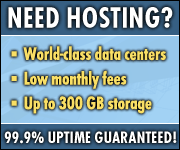

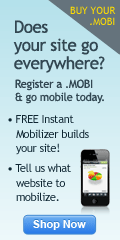
No comments:
Post a Comment