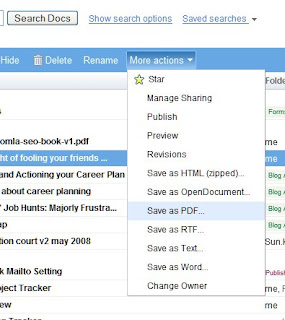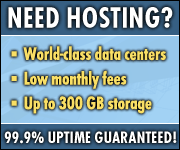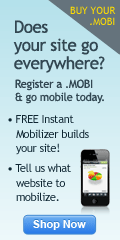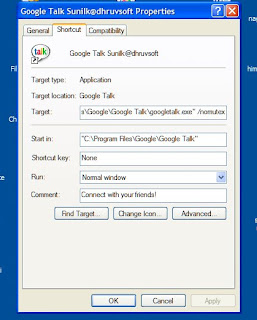
Most of our users are using Google Talk. Before they started using Google Apps they had a Google account and were using Google Talk. Now after starting on Google Apps they have two Google Talk accounts and switching between two is making life difficult.
By following this hack you can have two simultaneous logins in Google Talk from one machine / PC. Or may be you have more than two if you want to operate Google Talk with multiple Gmail identities. If you have many Google Gmail accounts you also may want to run as many multiple instances of Google Talk. So there is no need to sign out and sign in. Use the following steps: You can use a Google switch /nomutex, to run Google Talk in multiple mode. Using this switch Google Talk operates in something called "Polygamy":
Step 1: Right-click on the desktop
Step 2: Select New
Step 3: Select Shortcut
Step 4: Paste this into the text box: "c:\program files\google\google talk\googletalk.exe" /nomutex
Step 5: Click Next and choose a shortcut name such as My Account 1, My Account 2, or anything which related to your Gmail account for easy remembering which account is which.
Step 6: Click OK / OK
This will enable you for using multiple Google Talk from one PC