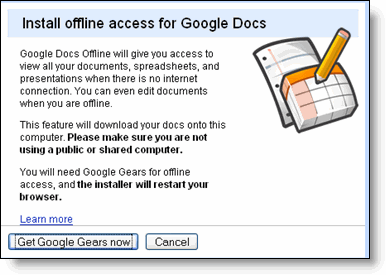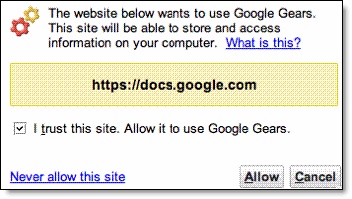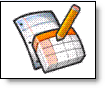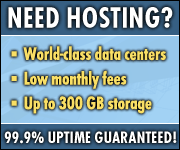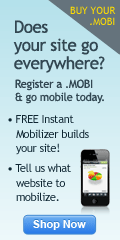As an avid user of Google Apps and Google Docs I have always wondered about when the Google spreadsheet will be more closer to the MS office Excel Spreadsheet in terms of its usability, navigation and features. For a detailed description of the new interface you can go to the already updated
Google Docs help page.
Here are some key changes:

One step has been taken by launching the new
'Google Spreadsheets’ menu. Now, Google decided to reorganize the interface a bit and give it a real looking menu. The menu now gives you the standard menu format like - “File, Edit, Format, Insert, Tools, Form, Help,”.
These were the options I was accustomed to in almost much all Office suites. Menus neatly provide access to all commands and functions.

Updated Toolbar: The updated toolbar gives shortcuts to the most commonly-used commands, including one-click access to currency, percent, and other cell formats.
Formulas are now accessible from the toolbar (or, as always, by typing them directly into the cell).
Hover over the sort bar to expose sorting tools. Drag it by the handle on the left to freeze header rows so they are visible while you scroll.

In the Share menu you can invite people, see who has access, publish to the web, and find other advanced sharing features.
Chat with people who are editing at the same time, or just see who's there.

An additional (additional to the other spreadsheets) is the Form option which is now accessible from the standard menu.
So now no need to go to another page to create a form - you can create and edit form right from the standard menu.
I am loving it!