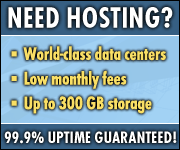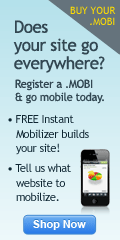Google has launched a new Desktop gadget that you can use to monitor your Gmail Inbox, read messages, and compose new emails. Check out the announcement on the Gmail blog.
Google released Google Desktop in 2004. Google Desktop is designed to make searching a PC as easy as searching the Web. It provides full-text search over e-mail, files, music, photos, chats, Gmail and Web pages viewed, according to Google. The application includes other gadgets that allow users to be shown new e-mail, weather updates, photos and personalized news.
Here are some of the ways you can use this new Gmail Desktop gadget:
* It doesn't take up much space in your sidebar or desktop, and you can also resize it to show as few or as many messages as you'd like.
* You can also keep two instances of the gadget open - one logged into your personal Gmail account and the other set to Your Google Apps account for work-related stuff. Instead of getting lost in a sea of tabs or browser windows, you can bring up the gadgets in an instant.
Download this Gadget from here
Showing posts with label Gadgets. Show all posts
Showing posts with label Gadgets. Show all posts
Wednesday, December 3, 2008
Thursday, March 20, 2008
New Features in Google Spreadsheets: Notifications & Gadgets
Notifications:
To set notification just click on a new link enables by Google at the top bar called Set Notification Rules
Gadgets:
Now the power feature (of Google Apps spreadsheet) for doing stuff like - map your spreadsheet data? Pivot around it? Plot it on a fancy chart? Now you can create any visualization you want by choosing from Googles library of gadgets. At present some 20 Gadgets are available and Google has give API for developers to create more Gadgets - so in no time you will see loads og Gadgets there (like the ones available for Start Page).
Now how to insert a Gadget:
To set notification just click on a new link enables by Google at the top bar called Set Notification Rules
Gadgets:
Now the power feature (of Google Apps spreadsheet) for doing stuff like - map your spreadsheet data? Pivot around it? Plot it on a fancy chart? Now you can create any visualization you want by choosing from Googles library of gadgets. At present some 20 Gadgets are available and Google has give API for developers to create more Gadgets - so in no time you will see loads og Gadgets there (like the ones available for Start Page).
Now how to insert a Gadget:
- Select Insert > Gadget. The Add a Gadget window appears, where you can select gadgets from a number of categories, including charts, tables, and maps.
- Click Add to your spreadsheet to insert a gadget. When you click a gadget in your spreadsheet, a gray border appears around the gadget, along with a Gadget drop-down menu. Click Gadget to open the menu and select Edit, Delete, Publish, or Add to iGoogle.
Subscribe to:
Posts (Atom)