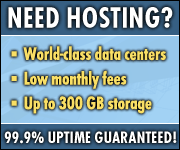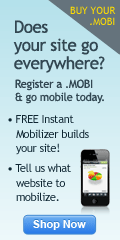Earlier a to view a PDF file received in Gmail will have to be downloaded and opened in Acrobat reader. But now you can view PDF file in Gmail itself.
Now opening up a PDF in Gmail will not open your native PDF viewer (which is relatively slow-to-load), and instead will send you to the document reader built into Google Docs. Clicking “View” quickly opens the PDF inside your browser, complete with the graphics and formatting you expect to see in a PDF. You may have seen this feature before, in Google Docs. It’s the way that we did uploading and viewing of PDFs online.
The Gmail implementation is very useful as it lets you check the PDF file in different zoom views. Users can also search for content in the file in addition to download it for saving.
Of course you can also use the Adobe Acrobat tool which opens the PDF file into the web browser but that usually makes the browser unresponsive for seconds.
Showing posts with label Gmail. Show all posts
Showing posts with label Gmail. Show all posts
Monday, December 15, 2008
Thursday, December 11, 2008
Now chat from Gmail to a mobile through SMS
 Even if the person you are chatting with is not available near PC you can chat with then using this new feature unveiled by Google Gmail - SMS Chat.
Even if the person you are chatting with is not available near PC you can chat with then using this new feature unveiled by Google Gmail - SMS Chat.Leo Dirac, Google product manager says - "A few weeks back, we ran into a few snags when we first started rolling this out, but starting today you can turn on text messaging for chat,"
You get your own unique Google chat phone number, so the person receiving the texts will be able to know who you are by saving the digits under your name in their phone book.
How to enable Gmail SMS Chat? - just go to the Labs area in Settings to turn it on.
Then- you can type any US phone number into the search box in the chat window on the left, then select “Send SMS.“ You can also select the contact you want to SMS first and then add their phone number. You can send messages to US numbers from anywhere in the world. If you’re on the receiving end, when you get a text message from Gmail on your phone, messages from each contact will come from a unique number with a 406 area code (406 spells G0O…), reply like you would to any other text message and the reply will be routed through Gmail’s servers straight to your friend’s Gmail chat window.
How to block a Gmail sender while chatting from your mobile? Recipients can also block the service simply by sending the word BLOCK in response to a chat message, so you won't be stung by pesky messages all day either.
Google is rolling out this service in the US at the moment, although it appears to be only a matter of time before it will be available in other geographies
Labels:
Gmail,
Google Talk
Wednesday, December 10, 2008
How to use Tasks in Gmail
One of the most requested features in Gmail - "Task management" has been unveiled by Google. Task management is important especially since it comes as default in most desktop- and web-based email clients.
The fact that task management goes hand in hand with handling email - this will be one of the most use solutions alsong with email. A new tasks management feature is now available in Gmail to let users manage tasks from within the web-based email interface.
Enabling tasks:
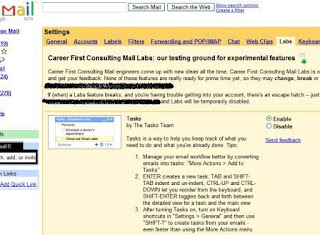 The experimental-only feature first has to be enabled under the Labs tab in the Settings section of the Gmail web interface.
The experimental-only feature first has to be enabled under the Labs tab in the Settings section of the Gmail web interface.
Adding new Task:
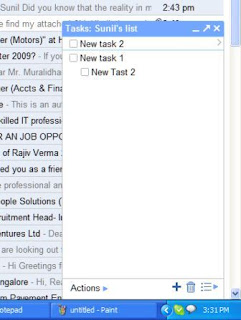
You can access tasks by clicking on the Tasks link right below the Contacts option in the left-hand part of the Gmail web interface, which will open a dialog for creating a new task.
To add a new Task simply press ENTER
Adding New task for email:
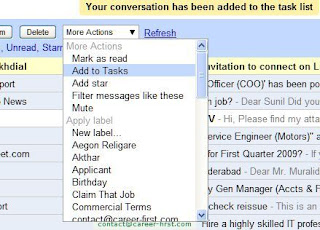 Alternatively, you can turn the currently open email message into a new task by choosing the Add to Tasks option from the drop-down menu labeled More Actions, which will automatically put the message subject as the subject of a new task and provide a link to the email message in the task body.
Alternatively, you can turn the currently open email message into a new task by choosing the Add to Tasks option from the drop-down menu labeled More Actions, which will automatically put the message subject as the subject of a new task and provide a link to the email message in the task body.
Managing Tasks:

Use Actions Button at Bottom to indent OR Move Tasks up or down
Indent Tasks to List Sub tasks for a Major Task
Click on ">" after a task to edit task Details
Task Details
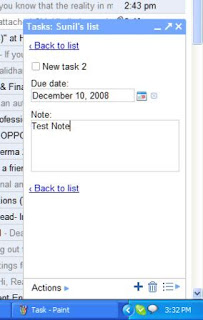 Task details like due date and Task Notes can be edited from Task Detail view.
Task details like due date and Task Notes can be edited from Task Detail view.
Tasks Keyboard shortcuts
You can use keyboard shortcuts (if enabled) for Tasks:
- Open Task Box: "g" and then "k"
- Create New Task: ENTER
- Delete a Task: Delete the text and hit BACKSPACE
- Navigate Between Tasks: Arrows
- Indent/Unindent Tasks: TAB and SHIFT-TAB
- Reorder Tasks: drag and drop or CTRL-UP and CTRL-DOWN
- Main View/Detailed Toggle: SHIFT-ENTER
- Create a Task from Email Message: Shift-T (alternatively, choose Add to Tasks from the More Actions drop-down menu)
Since this is experimental Labs feature, it is not yet ready with full features. For instance, the current incarnation of Gmail Tasks lacks basic features like setting reminders, sharing tasks with others or setting task priorities. Tasks integration with Google Calendar that we would expect from Google is also non-existent at this time.
Users who looking for more comprehensive task management features should check applications such as the excellent Remember the Milk service that integrates with Gmail, iGoogle and Google Calendar and provides offline functionality through Gears as well.
Readers can write the comments to this post about their experience with Tasks in Gmail.
The fact that task management goes hand in hand with handling email - this will be one of the most use solutions alsong with email. A new tasks management feature is now available in Gmail to let users manage tasks from within the web-based email interface.
Enabling tasks:
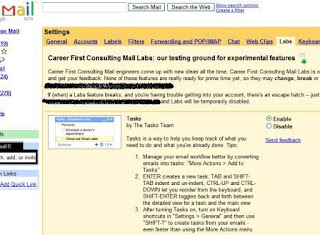 The experimental-only feature first has to be enabled under the Labs tab in the Settings section of the Gmail web interface.
The experimental-only feature first has to be enabled under the Labs tab in the Settings section of the Gmail web interface.Adding new Task:
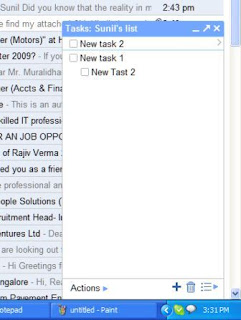
You can access tasks by clicking on the Tasks link right below the Contacts option in the left-hand part of the Gmail web interface, which will open a dialog for creating a new task.
To add a new Task simply press ENTER
Adding New task for email:
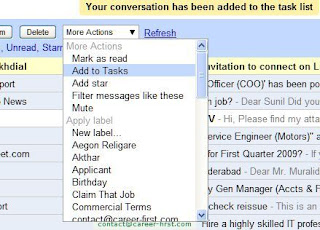 Alternatively, you can turn the currently open email message into a new task by choosing the Add to Tasks option from the drop-down menu labeled More Actions, which will automatically put the message subject as the subject of a new task and provide a link to the email message in the task body.
Alternatively, you can turn the currently open email message into a new task by choosing the Add to Tasks option from the drop-down menu labeled More Actions, which will automatically put the message subject as the subject of a new task and provide a link to the email message in the task body.Managing Tasks:

Use Actions Button at Bottom to indent OR Move Tasks up or down
Indent Tasks to List Sub tasks for a Major Task
Click on ">" after a task to edit task Details
Task Details
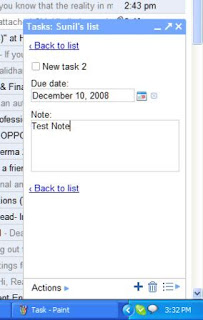 Task details like due date and Task Notes can be edited from Task Detail view.
Task details like due date and Task Notes can be edited from Task Detail view.Tasks Keyboard shortcuts
You can use keyboard shortcuts (if enabled) for Tasks:
- Open Task Box: "g" and then "k"
- Create New Task: ENTER
- Delete a Task: Delete the text and hit BACKSPACE
- Navigate Between Tasks: Arrows
- Indent/Unindent Tasks: TAB and SHIFT-TAB
- Reorder Tasks: drag and drop or CTRL-UP and CTRL-DOWN
- Main View/Detailed Toggle: SHIFT-ENTER
- Create a Task from Email Message: Shift-T (alternatively, choose Add to Tasks from the More Actions drop-down menu)
Since this is experimental Labs feature, it is not yet ready with full features. For instance, the current incarnation of Gmail Tasks lacks basic features like setting reminders, sharing tasks with others or setting task priorities. Tasks integration with Google Calendar that we would expect from Google is also non-existent at this time.
Users who looking for more comprehensive task management features should check applications such as the excellent Remember the Milk service that integrates with Gmail, iGoogle and Google Calendar and provides offline functionality through Gears as well.
Readers can write the comments to this post about their experience with Tasks in Gmail.
Labels:
Gmail,
Google Labs
Wednesday, December 3, 2008
Google has launched a new Desktop gadget for Gmail
Google has launched a new Desktop gadget that you can use to monitor your Gmail Inbox, read messages, and compose new emails. Check out the announcement on the Gmail blog.
Google released Google Desktop in 2004. Google Desktop is designed to make searching a PC as easy as searching the Web. It provides full-text search over e-mail, files, music, photos, chats, Gmail and Web pages viewed, according to Google. The application includes other gadgets that allow users to be shown new e-mail, weather updates, photos and personalized news.
Here are some of the ways you can use this new Gmail Desktop gadget:
* It doesn't take up much space in your sidebar or desktop, and you can also resize it to show as few or as many messages as you'd like.
* You can also keep two instances of the gadget open - one logged into your personal Gmail account and the other set to Your Google Apps account for work-related stuff. Instead of getting lost in a sea of tabs or browser windows, you can bring up the gadgets in an instant.
Download this Gadget from here
Google released Google Desktop in 2004. Google Desktop is designed to make searching a PC as easy as searching the Web. It provides full-text search over e-mail, files, music, photos, chats, Gmail and Web pages viewed, according to Google. The application includes other gadgets that allow users to be shown new e-mail, weather updates, photos and personalized news.
Here are some of the ways you can use this new Gmail Desktop gadget:
* It doesn't take up much space in your sidebar or desktop, and you can also resize it to show as few or as many messages as you'd like.
* You can also keep two instances of the gadget open - one logged into your personal Gmail account and the other set to Your Google Apps account for work-related stuff. Instead of getting lost in a sea of tabs or browser windows, you can bring up the gadgets in an instant.
Download this Gadget from here
Tuesday, November 11, 2008
How to do voice and video chat from your Gmail window

Always wanted to do voice and video chat from your Gmail window rather than loggin in to Google Talk every time? Your wait is over!
Here is a new Killer feature from Google! You can now have both voice and video chats with your contacts for free within your browser's Gmail window.
To do this click on the 'Video & more' menu at the bottom of the chat window, then select 'Start video chat' or 'Start voice chat'.
The first time you use this feature, you'll be prompted to download and install a small plugin. Do not hesitate and download the plugin.
This feature is available to all users of Standard, Premier, Education and Partner Editions. However this feature is at present released only in US English.
For more information click below:
Labels:
Gmail,
Google Apps,
Google Talk
Friday, October 31, 2008
View Calendar and Docs in you Gmail
 Some new features are released in Google Labs this week. These include Gadgets to see Google Docs and Google Calendar in Gmail interface.
Some new features are released in Google Labs this week. These include Gadgets to see Google Docs and Google Calendar in Gmail interface.With the Google Calendar Gadget you can see your Google Calendar agenda and get an alert when you have a meeting.
The Google Docs gadget shows a list of your recently accessed Google Docs and lets you search across all of your documents right from within Gmail.
Another Gadget lets you add any new Gadget by URL.
 To enable these features in your gmail go to your tab of settings >> Labs and enable the desired option and save.
To enable these features in your gmail go to your tab of settings >> Labs and enable the desired option and save.More: Send SMS from your chat. I have not seen this but was told that there is SMS feature which will be enabled (gMark) which will help in sending SMS to mobiles from Google Gmail (like in Yahoo Mail).
Together above gadgets will be killer Gadgets.
Labels:
Gmail,
Google Calendar,
Google Docs,
Google Gadgets,
Google Labs
Wednesday, October 22, 2008
New features with Gmail contacts and spreadsheets
Gmail Contacts
Gmail will now automatically adds people that you corresponded with to 'Suggested Contacts'. You can move people you correspond with regularly to 'My Contacts'. Gmail's address auto-complete feature will work for all of your contacts, whether they're in 'My Contacts' or 'Suggested Contacts'.
To ensure that only the right contacts are synced with your mobile device in the future, Gmail has moved previously auto-added contacts in 'My Contacts' back into 'Suggested Contacts'. Only contacts that you've moved to 'My Contacts', edited, imported or added to a group will remain in 'My Contacts' for syncing.
Full screen for Google spreadsheets
Google Spreadsheets now lets you view more of your work on-screen. Ctrl+Shift+F toggles between three modes: hide header, hide header and toolbar, and show all.
Gmail will now automatically adds people that you corresponded with to 'Suggested Contacts'. You can move people you correspond with regularly to 'My Contacts'. Gmail's address auto-complete feature will work for all of your contacts, whether they're in 'My Contacts' or 'Suggested Contacts'.
To ensure that only the right contacts are synced with your mobile device in the future, Gmail has moved previously auto-added contacts in 'My Contacts' back into 'Suggested Contacts'. Only contacts that you've moved to 'My Contacts', edited, imported or added to a group will remain in 'My Contacts' for syncing.
Full screen for Google spreadsheets
Google Spreadsheets now lets you view more of your work on-screen. Ctrl+Shift+F toggles between three modes: hide header, hide header and toolbar, and show all.
Labels:
Gmail,
Google Apps,
Google Spreadsheet
Wednesday, October 15, 2008
New Feature: Using Advanced IMAP Controls in Gmail
The new feature in Google Apps Mail (Gmail) is "Advanced IMAP Controls"
This is a Google Labs feature that lets you fine-tune your Gmail IMAP experience. Now you can choose which labels to sync in IMAP and will be useful if you find your mail client choking on a big [Gmail]/All Mail folder.
After enabling this Lab feature, just go to the Labels tab under Settings. You'll see a new 'Show in IMAP' checkbox next to each of your labels. Uncheck the box and the corresponding folder will disappear from IMAP.
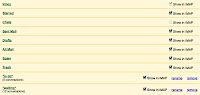
There are also some more options for those who want to make Gmail's IMAP work more like traditional IMAP providers: you can turn off auto-expunge or trash messages when they're no longer visible through IMAP.
To understand this better let note that traditional IMAP protocol allows messages to be marked for deletion, a message is still present in the folder but marked to be deleted the next time the folder is expunged 9an option given in mail clients).
In Gmail's standard IMAP implementation, when you mark a message as deleted, Gmail deletes it immediately. If you are comfortable with the old metod and want the two-stage delete process, after you've enabled this Lab, just select 'Do not automatically expunge messages' under the 'Forwarding and POP/IMAP' tab in Settings.
This is a Google Labs feature that lets you fine-tune your Gmail IMAP experience. Now you can choose which labels to sync in IMAP and will be useful if you find your mail client choking on a big [Gmail]/All Mail folder.
After enabling this Lab feature, just go to the Labels tab under Settings. You'll see a new 'Show in IMAP' checkbox next to each of your labels. Uncheck the box and the corresponding folder will disappear from IMAP.
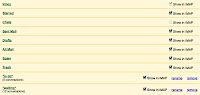
There are also some more options for those who want to make Gmail's IMAP work more like traditional IMAP providers: you can turn off auto-expunge or trash messages when they're no longer visible through IMAP.
To understand this better let note that traditional IMAP protocol allows messages to be marked for deletion, a message is still present in the folder but marked to be deleted the next time the folder is expunged 9an option given in mail clients).
In Gmail's standard IMAP implementation, when you mark a message as deleted, Gmail deletes it immediately. If you are comfortable with the old metod and want the two-stage delete process, after you've enabled this Lab, just select 'Do not automatically expunge messages' under the 'Forwarding and POP/IMAP' tab in Settings.
Labels:
Gmail,
Google Apps
Tips on managing your Google Apps email inbox
Web Worker Daily has given some good tips on how to maintain a zero mail inbox with Google Apps. Some of the tips are really useful and worth reading:
http://webworkerdaily.com/2008/04/14/inbox-zero-with-google-apps/#comment-306728
- Using "Remember the Milk" extension to gmail
- Using GreaseMonkey script - Folders4Gmail to have a folder like hierarchy of labels
http://webworkerdaily.com/2008/04/14/inbox-zero-with-google-apps/#comment-306728
Labels:
Gmail,
Google Apps,
Using Google Apps
Tuesday, September 16, 2008
Want to use Gmail for storing documents: GMail Drive 1.0.13
GMail Drive creates a virtual filesystem on top of your Google GMail account and enables you to save and retrieve files stored on your GMail account directly from inside Windows Explorer. GMail Drive literally adds a new drive to your computer under the My Computer folder, where you can create new folders, copy and drag'n'drop files to.
Know more
Know more
Labels:
Email,
Gmail,
Gmail Add on,
Google Apps
Monday, March 31, 2008
Newest Gmail features now available for Google Apps users
Official Gmail Blog: Newest Gmail features now available for Google Apps users
The latest features are first launched in Gmail followed by in Google Apps mail. Some of latest Gmail features available now to the Google Apps users. Now you can:
(1) Chat in a group from within mail in Google Apps: To start a group chat, click "Group chat" from the "Options" menu when chatting. Enter the names of the people you want to add, and, bingo, you're in your very own chat room. All the familiar features such as chat archiving and taking the chat off the record still work as well.
(2) Improvements in contact Manager: I am not yet happy with the improvements - we need more in this contact manager.
(3) colored message labels: Really a cute feature and more user friendly, try using it more and your will love it.
(4) Keyboard shortcuts improved: Click on this link for latest shortcuts:
http://google.com/support/a/users/bin/answer.py?answer=6594
(5) Book mark email: All emails now have dedicated URLs, so just by adding a browser bookmark while viewing a message, you can return to it whenever you want, just like a regular web page--although you will still have to log in to Gmail if you've signed out.
The latest features are first launched in Gmail followed by in Google Apps mail. Some of latest Gmail features available now to the Google Apps users. Now you can:
(1) Chat in a group from within mail in Google Apps: To start a group chat, click "Group chat" from the "Options" menu when chatting. Enter the names of the people you want to add, and, bingo, you're in your very own chat room. All the familiar features such as chat archiving and taking the chat off the record still work as well.
(2) Improvements in contact Manager: I am not yet happy with the improvements - we need more in this contact manager.
(3) colored message labels: Really a cute feature and more user friendly, try using it more and your will love it.
(4) Keyboard shortcuts improved: Click on this link for latest shortcuts:
http://google.com/support/a/users/bin/answer.py?answer=6594
(5) Book mark email: All emails now have dedicated URLs, so just by adding a browser bookmark while viewing a message, you can return to it whenever you want, just like a regular web page--although you will still have to log in to Gmail if you've signed out.
Labels:
Email,
Gmail,
Google Apps: Deployment
Subscribe to:
Posts (Atom)