The fact that task management goes hand in hand with handling email - this will be one of the most use solutions alsong with email. A new tasks management feature is now available in Gmail to let users manage tasks from within the web-based email interface.
Enabling tasks:
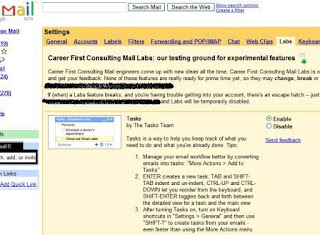 The experimental-only feature first has to be enabled under the Labs tab in the Settings section of the Gmail web interface.
The experimental-only feature first has to be enabled under the Labs tab in the Settings section of the Gmail web interface.Adding new Task:
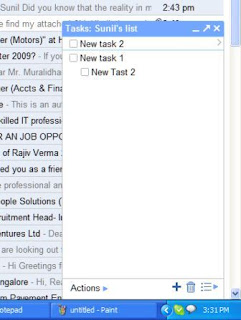
You can access tasks by clicking on the Tasks link right below the Contacts option in the left-hand part of the Gmail web interface, which will open a dialog for creating a new task.
To add a new Task simply press ENTER
Adding New task for email:
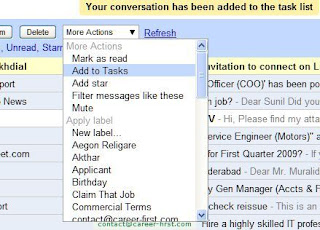 Alternatively, you can turn the currently open email message into a new task by choosing the Add to Tasks option from the drop-down menu labeled More Actions, which will automatically put the message subject as the subject of a new task and provide a link to the email message in the task body.
Alternatively, you can turn the currently open email message into a new task by choosing the Add to Tasks option from the drop-down menu labeled More Actions, which will automatically put the message subject as the subject of a new task and provide a link to the email message in the task body.Managing Tasks:

Use Actions Button at Bottom to indent OR Move Tasks up or down
Indent Tasks to List Sub tasks for a Major Task
Click on ">" after a task to edit task Details
Task Details
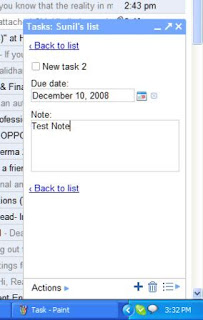 Task details like due date and Task Notes can be edited from Task Detail view.
Task details like due date and Task Notes can be edited from Task Detail view.Tasks Keyboard shortcuts
You can use keyboard shortcuts (if enabled) for Tasks:
- Open Task Box: "g" and then "k"
- Create New Task: ENTER
- Delete a Task: Delete the text and hit BACKSPACE
- Navigate Between Tasks: Arrows
- Indent/Unindent Tasks: TAB and SHIFT-TAB
- Reorder Tasks: drag and drop or CTRL-UP and CTRL-DOWN
- Main View/Detailed Toggle: SHIFT-ENTER
- Create a Task from Email Message: Shift-T (alternatively, choose Add to Tasks from the More Actions drop-down menu)
Since this is experimental Labs feature, it is not yet ready with full features. For instance, the current incarnation of Gmail Tasks lacks basic features like setting reminders, sharing tasks with others or setting task priorities. Tasks integration with Google Calendar that we would expect from Google is also non-existent at this time.
Users who looking for more comprehensive task management features should check applications such as the excellent Remember the Milk service that integrates with Gmail, iGoogle and Google Calendar and provides offline functionality through Gears as well.
Readers can write the comments to this post about their experience with Tasks in Gmail.


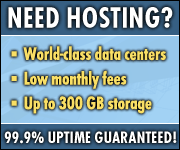

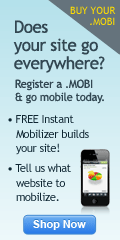
No comments:
Post a Comment