More sharing options in Docs list
Now you can both add and remove people's access and set advanced permissions from the Docs list (not implemented for spreadsheets). Check at Share tab in any document
Presentation speaker notes
You can now add speaker notes to your slides. These notes will be visible to you and your viewers in presentation mode or when you print your slides.
To include speaker notes, click the View Speaker Notes button at the bottom-right of a presentation while editing. This will bring the Speaker notes, where you can add and format notes for the current slide.
When in view presentation mode, you'll be able to view your notes by clicking the View speaker notes option at the top-right of your screen, directly above the chat module. Your collaborators and viewers will also be given the option to view your notes.
There are also options to print your speaker notes alongside your slides. Just click the File > Print menu item to access the print functionality, then click the checkbox to 'Include Speaker Notes' in your preferred layout.
You can export your notes to .ppt or .pdf as well; however, we don't support importing notes from .ppt at this time.
Insert videos into your presentations
In the Edit toolbar you'll see the new "Insert video" option which allows you to embed videos into your slides.
Save presentations as .ppt
Now you can save your presentations as PowerPoint files in addition to basic text and PDF.
Printing of documents
Choose File > Print to webpage to print your documents directly from the browser.
Print Settings - now a separate File menu option - only apply to regular printing (via PDF)



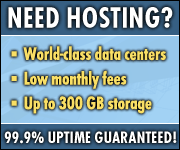

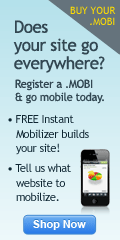
No comments:
Post a Comment